Anti Queue AFK
Don't want people at the front of your queue going AFK and blocking your game for everyone else?
x2 WIRED Trigger: Repeat Effect
x1 WIRED Trigger: Repeat Effect (Short)
x1 WIRED Effect: Toggle Furni State
x1 WIRED Effect: Teleport To Furni
x2 WIRED Effect: Match Furni to Position & State
x1 WIRED Condition: Furni Has Users
x2 WIRED Condition: Furni States and Positions Match
x1 WIRED Negative Condition: Furni Have NO Avatars
x1 WIRED Selector: Users in Area
x1 Color Tile
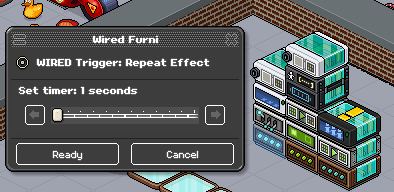
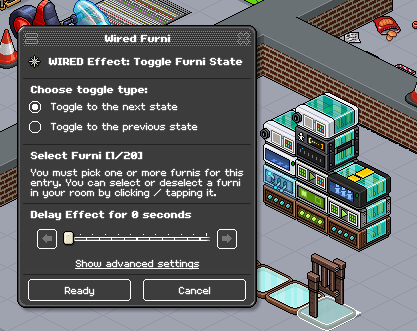
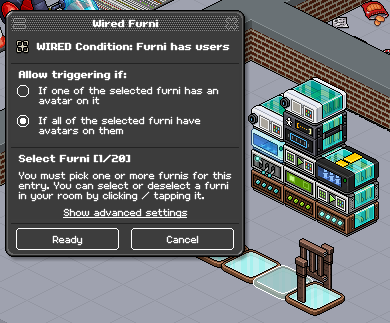

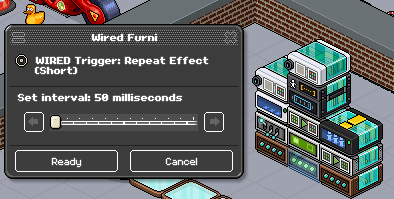
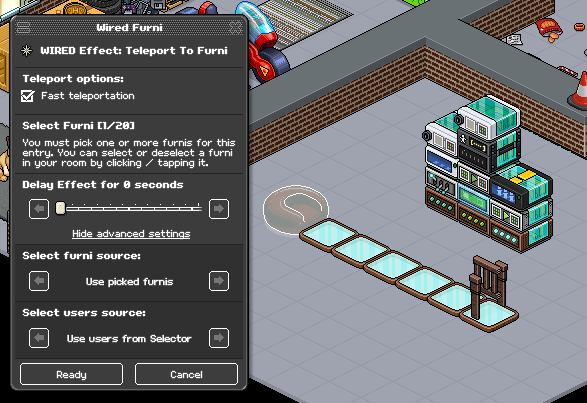
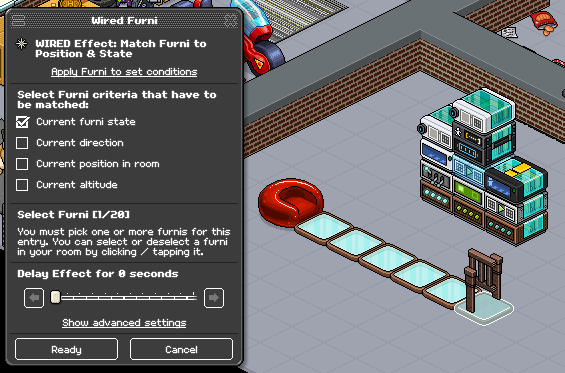
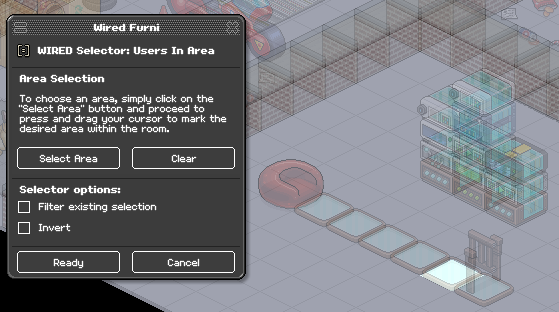
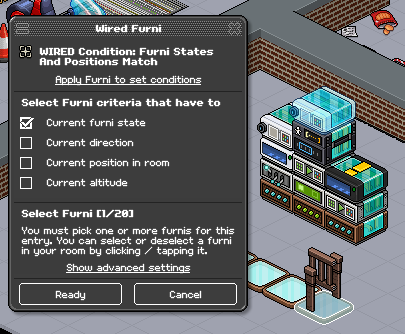
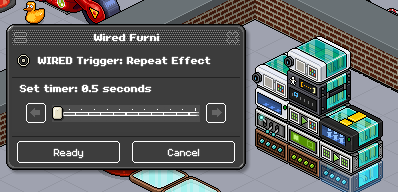
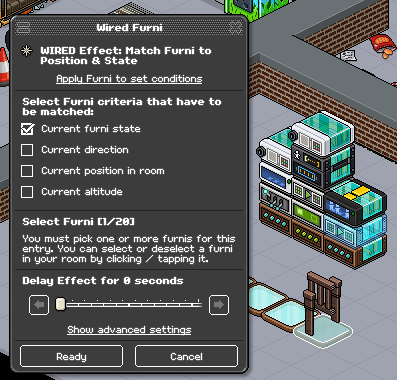
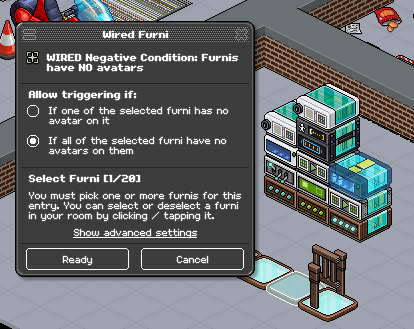

You Will Need
x1 WIRED Trigger: Repeat Effect (Short)x2 WIRED Trigger: Repeat Effect
x1 WIRED Trigger: Repeat Effect (Short)
x1 WIRED Effect: Toggle Furni State
x1 WIRED Effect: Teleport To Furni
x2 WIRED Effect: Match Furni to Position & State
x1 WIRED Condition: Furni Has Users
x2 WIRED Condition: Furni States and Positions Match
x1 WIRED Negative Condition: Furni Have NO Avatars
x1 WIRED Selector: Users in Area
x1 Color Tile
Stack One
Step 1
WIRED Trigger: Repeat Effect
Set your WIRED Trigger: Repeat Effect (Short) to the speed you wish your color tile to change states at. For this example I've used 1 second, meaning the user at the front will teleport out after 6 seconds. Use 2.5 seconds if you want this to be after 15 seconds. Click 'Ready' to save your changes.WIRED Trigger: Repeat Effect
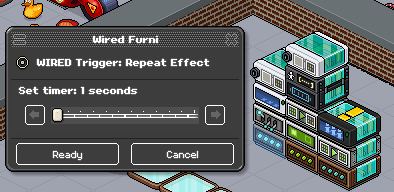
Step 2
WIRED Effect: Toggle Furni State
Set your WIRED Effect: Toggle Furni State to your colour tile which will be changing states. Click 'Ready' to save your changes.WIRED Effect: Toggle Furni State
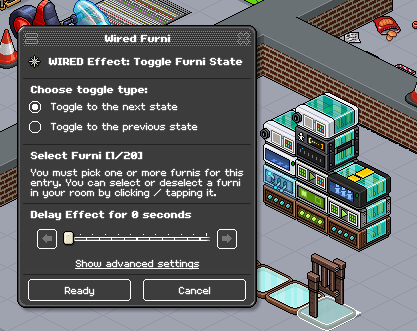
Step 3
WIRED Condition: Furni Has Users
Set your WIRED Condition: Furni Has Users to the tile at the front of your queue. Click 'Ready' to save your changes.WIRED Condition: Furni Has Users
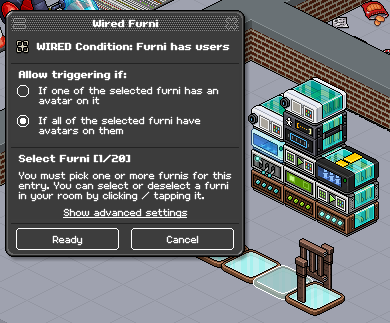
Step 4
WIRED Condition: Furni States and Positions Match
Set your WIRED Condition: Furni States and Positions Match to your gate. Ensure the gate is set to the open state. Select "current furni state". Click 'Ready' to save your changes.WIRED Condition: Furni States and Positions Match

Stack Two
Step 5
WIRED Trigger: Repeat Effect (Short)
Set your WIRED Trigger: Repeat Effect (Short) to 50ms. Click 'Ready' to save your changes.WIRED Trigger: Repeat Effect (Short)
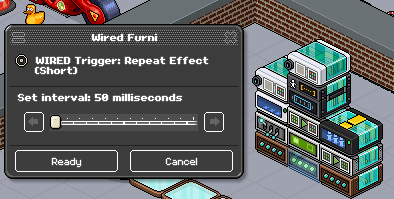
Step 6
WIRED Effect: Teleport To Furni
Set your WIRED Effect: Teleport To Furni to the start of your queue. For this example I've selected the red pod. Click 'Fast Teleportation'. Click 'Show advanced Settings' and change the 'Select user source' to 'Use users from selector'. Click 'Ready' to save your changes. WIRED Effect: Teleport To Furni
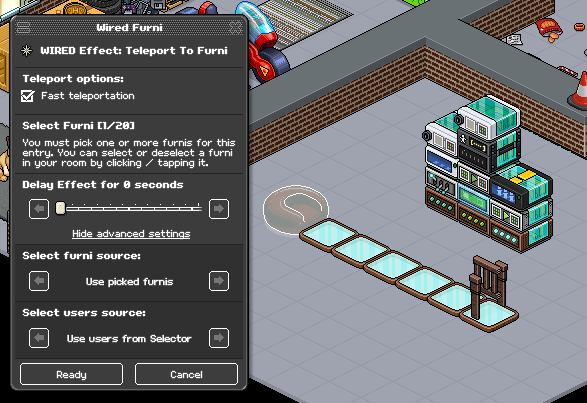
Step 7
WIRED Effect: Match Furni to Position & State
Set your WIRED Effect: Match Furni to Position & State to your color tile. Ensure the color tile is set to the default light blue state. Select "current furni state". Click 'Ready' to save your changes. Click 'Ready' to save your changes.WIRED Effect: Match Furni to Position & State
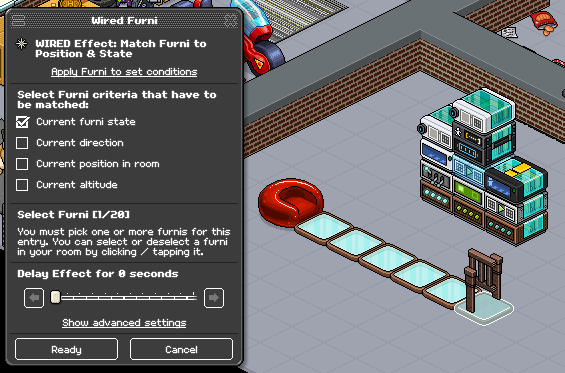
Step 8
WIRED Selector: Users In Area
Click 'Select Area' inside your WIRED Selector: Users In Area and click the end tile of your queue. Click 'Ready' to save your changes.WIRED Selector: Users In Area
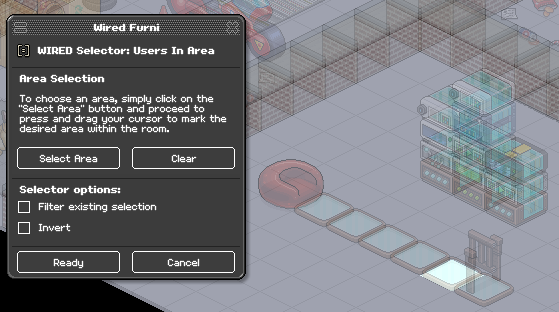
Step 9
WIRED Condition: Furni States and Positions Match
Set your WIRED Condition: Furni States and Positions Match to your color tile. Ensure the color tile is set to the sixth blue state. Select "current furni state". Click 'Ready' to save your changes.WIRED Condition: Furni States and Positions Match
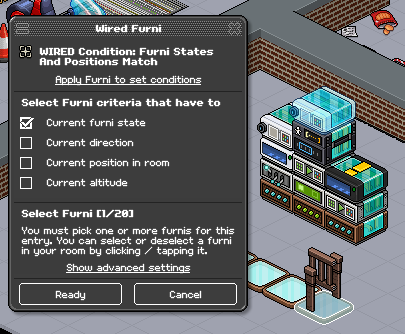
Stack Three
Step 10
WIRED Trigger: Repeat Effect
Set your WIRED Trigger: Repeat Effect (Short) to 0.5. Click 'Ready' to save your changes.WIRED Trigger: Repeat Effect
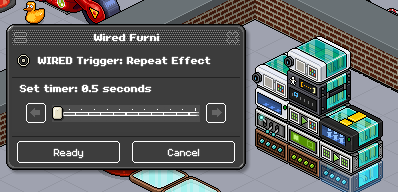
Step 11
WIRED Effect: Match Furni to Position & State
Set your WIRED Effect: Match Furni to Position & State to your color tile. Ensure the color tile is set to the default light blue state. Select "current furni state". Click 'Ready' to save your changes. Click 'Ready' to save your changes.WIRED Effect: Match Furni to Position & State
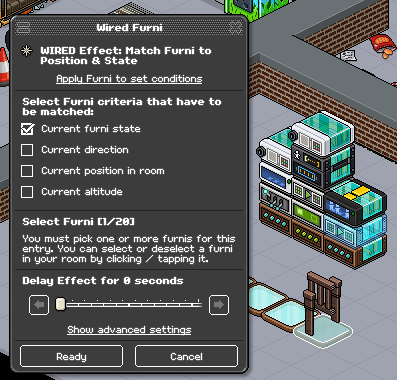
Step 12
WIRED Negative Condition: Furni Have NO Avatars
Set your WIRED Negative Condition: Furni Have NO Avatars to the tile at the front of your queue. Click 'Ready' to save your changes.WIRED Negative Condition: Furni Have NO Avatars
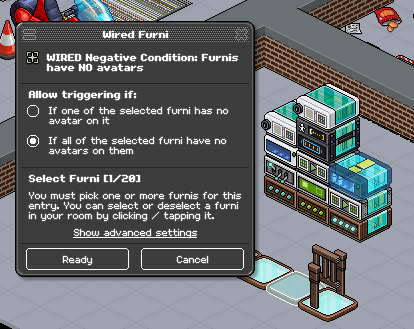
You're Finished!
